 SoS:AWL (Switch) - January 26, 2023
SoS:AWL (Switch) - January 26, 2023 SoS:AWL (multi) - June 27, 2023
SoS:AWL (multi) - June 27, 2023 SoS:AWL (multi) - June 27, 2023
SoS:AWL (multi) - June 27, 2023 HM: Winds of Anthos - September 27, 2023
HM: Winds of Anthos - September 27, 2023 HM: Winds of Anthos - October 6, 2023
HM: Winds of Anthos - October 6, 2023 SoS:AWL (Switch) - January 26, 2023
SoS:AWL (Switch) - January 26, 2023 SoS:AWL (multi) - June 27, 2023
SoS:AWL (multi) - June 27, 2023 SoS:AWL (multi) - June 27, 2023
SoS:AWL (multi) - June 27, 2023 HM: Winds of Anthos - September 27, 2023
HM: Winds of Anthos - September 27, 2023 HM: Winds of Anthos - October 6, 2023
HM: Winds of Anthos - October 6, 2023
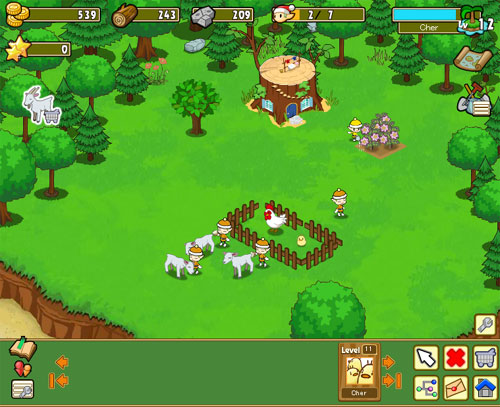
The game plays in a small area of your browser window. There are a lot of button options across the top, sides, and bottom of the playing area.
|
Gold You earn this by completing tasks in the game |
Lumber Have the sprites chop down trees. The larger the tree, the more lumber you'll receive |
Stone Have the sprites chop rocks. The larger the rock, the more stone you'll receive |
|
Harvest Sprites How many sprites you have (available / max) |
 Player Level This is your current level in the game. Click here to customize your personal messages viewed by other players by selecting the blue button | |
Certain extra items in the game can only be purchased using Star Points. To get Star Points (SP), you must buy them with real money. SP come in 500, 1000, 3000, 5000, and 10,000 values.
To buy Star Points, you must click on the yellow Purchase button ![]() to go to the MooG Games website. You
won't find yourself being forced to pay anything unless you voluntarily give your payment information.
to go to the MooG Games website. You
won't find yourself being forced to pay anything unless you voluntarily give your payment information.
For more information about buying SP, check the Shopping Guide on the game site.

You can have three quest active at a time. In the upper left corner of your play window will be an icon indicating what quest(s) you are currently working on. If you click on the icon, a summary of what your tasks are will appear, along with the reward you'll earn once it has been completed.
When you are looking at a quest summary window, press the red X in the upper right corner to close the window. If you click on the red Cancel button at the bottom of the summary, this will cancel your quest! You can always start the quest again where you left off at by clicking on the quest icon and navigating back to the quest.
A lot of other players have islands in the world, and you can view the other players by clicking on the World Map icon below your current level. You can then see the "ocean" and all of the other player islands around you:

Each island represents another player in the game. You can move your mouse cursor over an island to see the person's level, icon picture, general message, and the highest Grade item he or she has; this information is also available to other players who look at your island profile.
If you click on someone's island, you can see their more detailed message and when the person registered their account. From here, you can:
In the lower right corner of the world map is a coordinate marker. If you have someone's location (X / Y) you can jump to that map location by typing in the numbers and clicking on the red Move button. This does not move your island, just the view of the world.
If you want to return to your map area, press the grid button with the yellow arrow on it.

You can't control who can't visit your island, but you do have a name list of other players who have visited and helped out on your island. The Player Help menu will give you the name of the player and the time they visited your farm. You can click on the player's name to see their profile.
Helping other players earns you experience points, and can make Collection items appear. Likewise, if you have been helped, the maturity time of items is shortened (ie, crops grow faster). It also helps to increase the liklihood that a Collection item will appear.
When an item has been helped with, it will be highlited in blue. You can only help another player's crops, animals, trees, etc. when they have not already been helped by someone else.

The set of buttons in the lower right corner is where most of your farm management comes from:
There is also an grey game settings button above your main set of 6 buttons. The game settings allows you to control the quality of the Flash game, turn on and off the background music or sound effects, and even zoom in and out. If you have a middle wheel on your mouse, you can zoom in and out using it instead of the game setting options.

The last set of icons on the left side of the list of friends lets you control what other players you can see.
The Bookmark changes the list of displayed friends to your bookmarked islands, who you may or may not be actual "friends" with.
The Friends option flips it to your list of actual, registered Friends. These players also have your profile registered as a Friend in their game.
You do not need to exchange anything to become friends with someone! Just send them a Friend Request notification and see if he or she accepts it.
The list of friends you have is in the last Friend Window menu. You can see your friends and also de-friend someone from here.
| Privacy Policy |